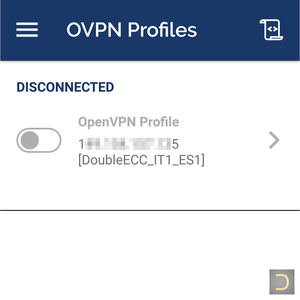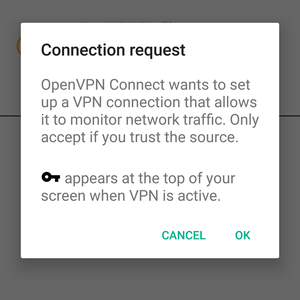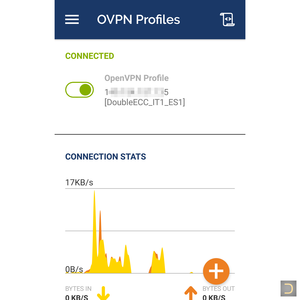Install and connect OpenVPN on Android
1. Download OpenVPN configs 2. Install OpenVPN Connect for Android and import configs 3. Connect OpenVPN on Android1. Download configs
You need get configuration files firtsly. Open DeepWebVPN configs URL in a browser (Chrome or another), choose one in the folders single or double and then download it.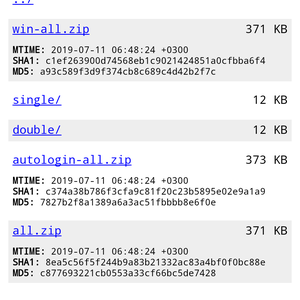
It is possible download all OpenVPN configs in one zip, you can also download zip of the single chains only (SingleVPN) or zip of the double chains only (DoubleVPN). Don't forget to unzip it.
2. Install OpenVPN Connect and import configs
Install OpenVPN Connect for Android.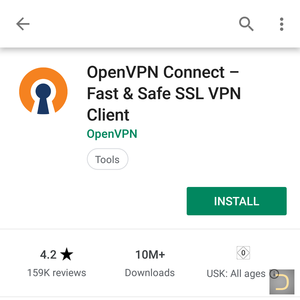
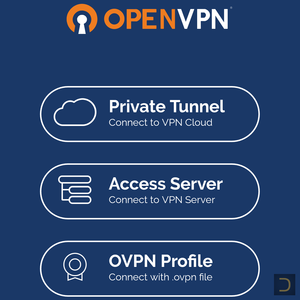
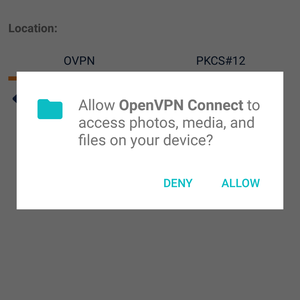
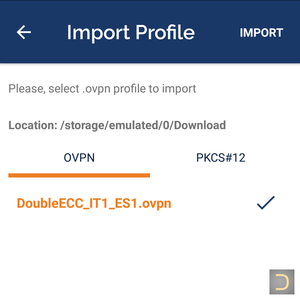
The username and password are the same as the username and password of the DeepWebVPN Cabinet.
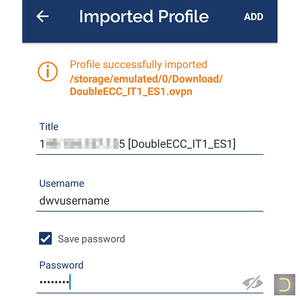
3. Connect
To connect OpenVPN on Android click to the selected OpenVPN config in OVPN Profile section of the OpenVPN Connect application. And then click OK in the Connection request windows.