Install and connect SoftEther VPN on Windows
1. Install SoftEther VPN client on Windows 2. Connect to SoftEther VPN on Windows 3. Disconnect from SoftEther VPN on Windows1. Installation
Download the setup file of SoftEther VPN client and run it.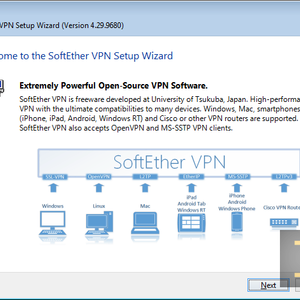
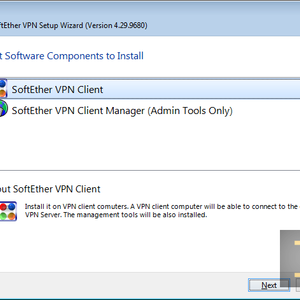
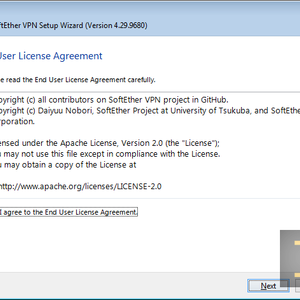
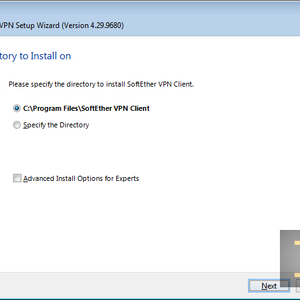
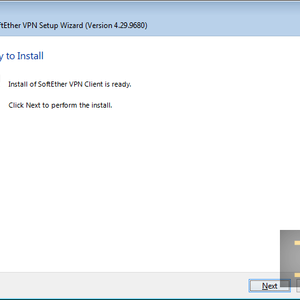
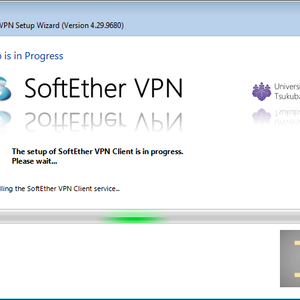
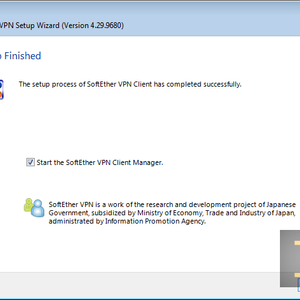
2. Connection
Download the configs archive file and unzip it.It is not necessary download archive of all SoftEther configs, you may select and download a specific configs (Single chains and Double chains).
Run the VPN client which was installed on the previous step. Open Connect -> Import VPN Connection Setting and select one or more configs from the downloaded archive.
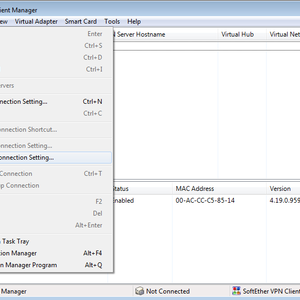
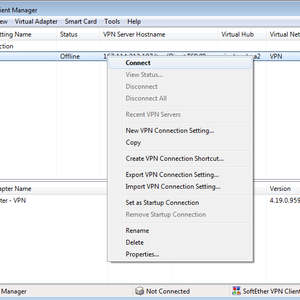
The username and password are the same as the username and password of the DeepWebVPN Cabinet.
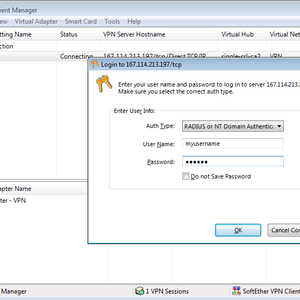
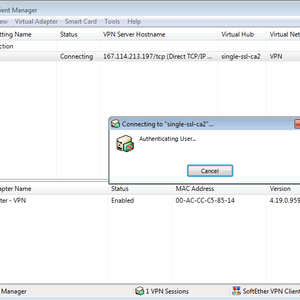
3. Disconnection
To disconnect right click to the connected VPN chain and press Disconnect in the drop-down menu.
